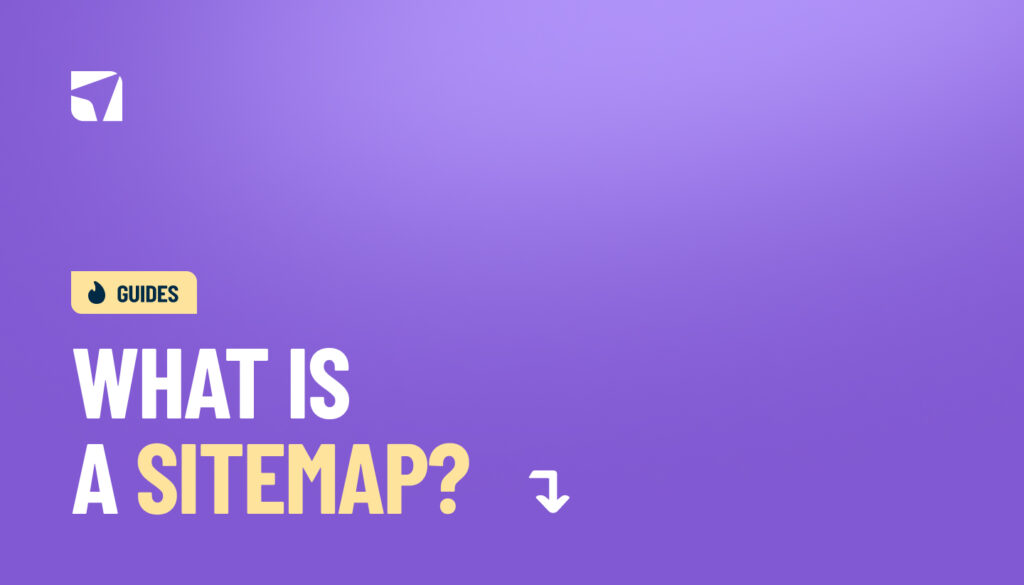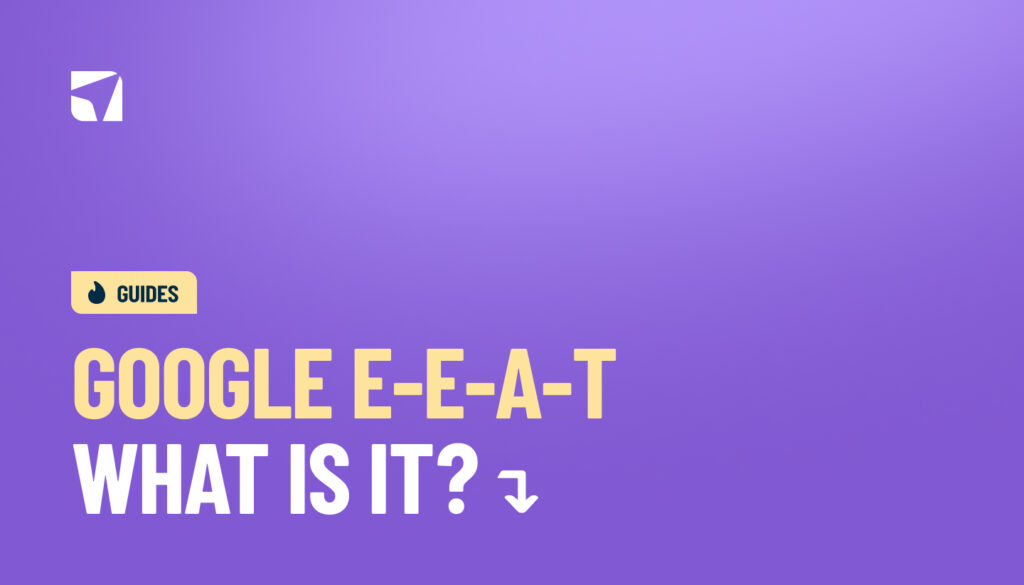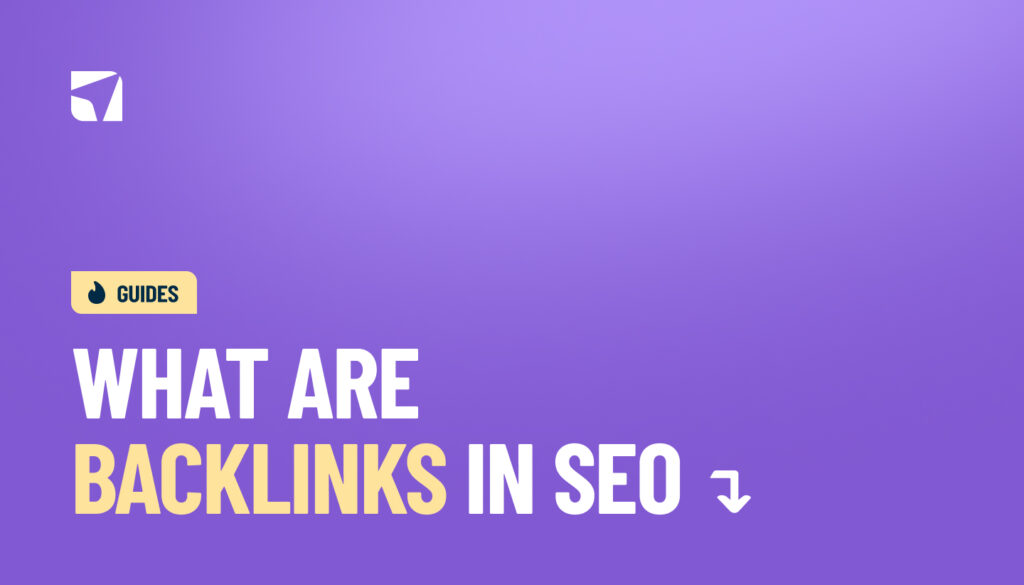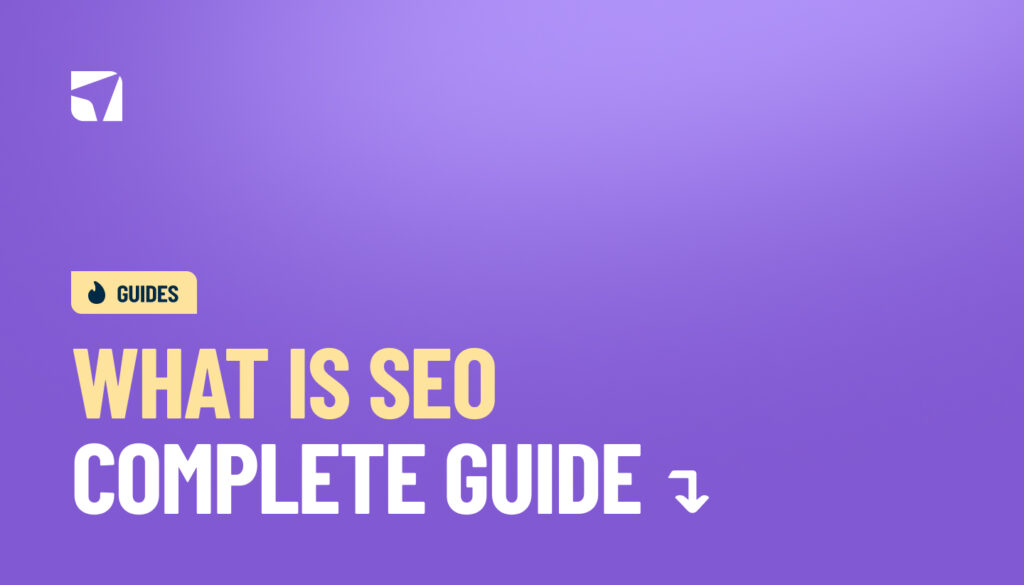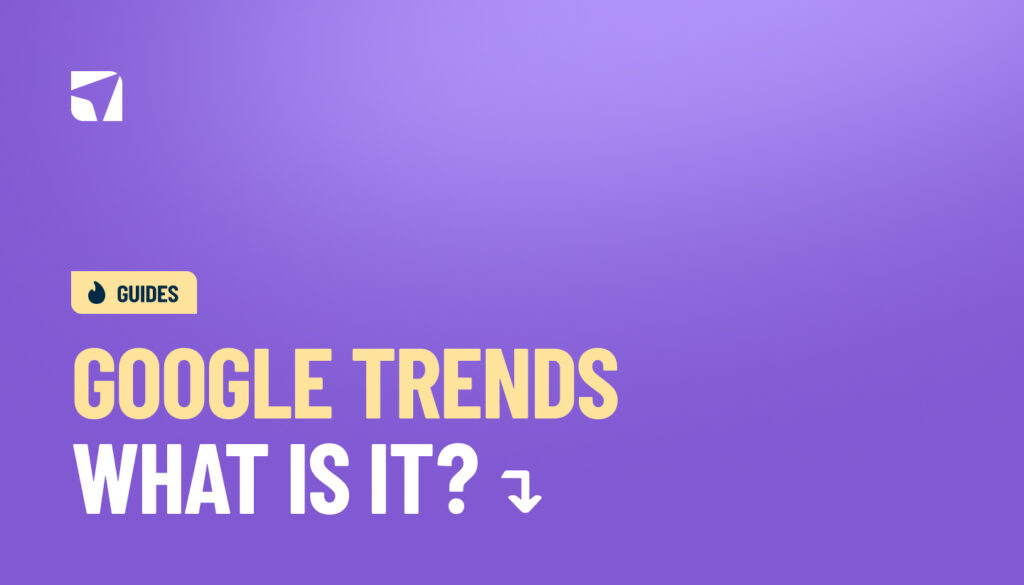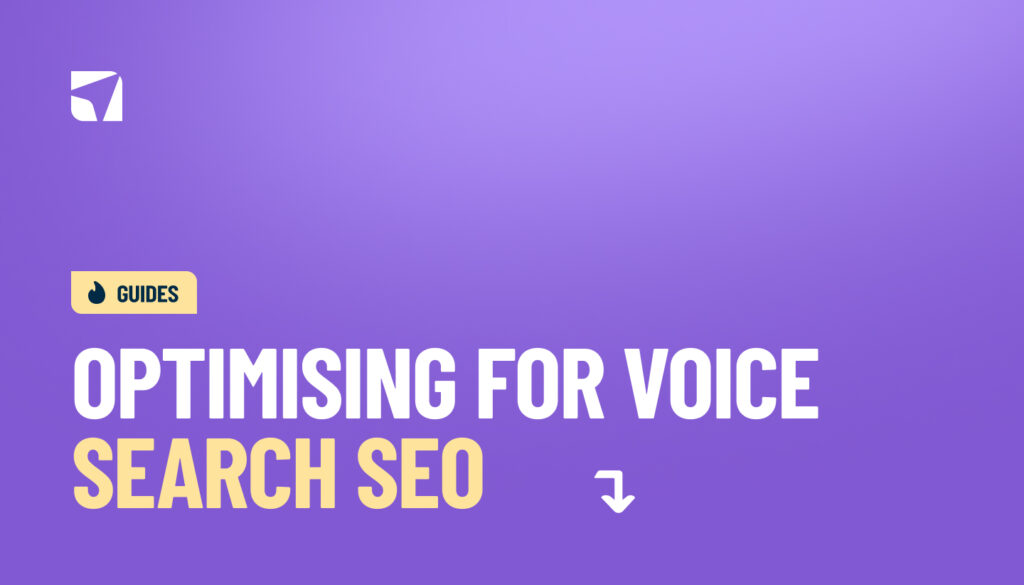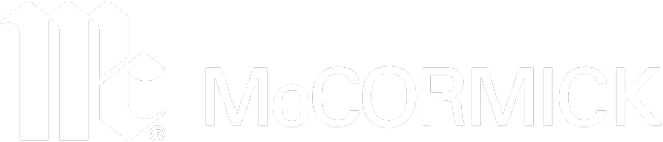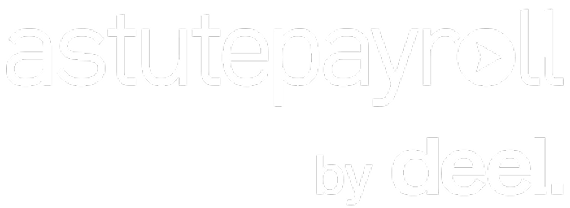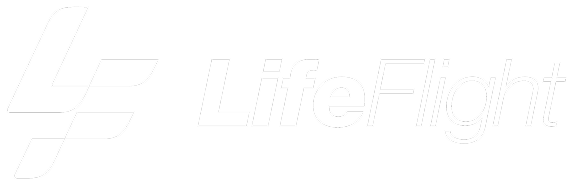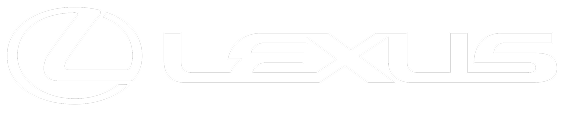So, What Is a Sitemap?
If you are unaware of the term sitemap then this article is for you.
In this blog, you will learn about sitemap definition, benefits, types, and uses.
The purpose of crafting this blog is to provide a comprehensive guide on sitemaps that help you maximise your website visibility and efficiency.
So, let’s get started.
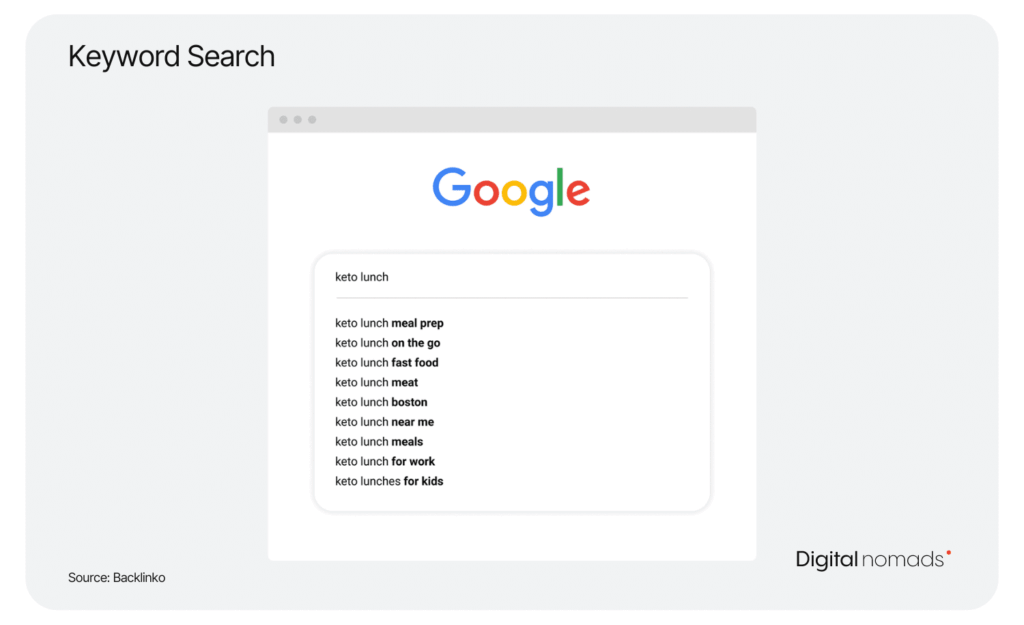
What is a Sitemap?
In simple terms, sitemaps are like the table of contents in a storybook, but for websites. It lists the number of pages that help people and search engines to find and understand all the pages on the website.
For example, you have a website about your favourite hobby, baking. Your website has different sections:
- Home page — Where the audience lands and you welcome visitors
Recipes — Pages with different recipes are shown in the form of videos and infographics - Blog — Pages where you write about your baking experiences.
- About us — A page where you introduce yourself and your love for baking.
- Contact – A page where visitors can find your contact information.
Your sitemap would list all these sections and the pages within them, just like this:
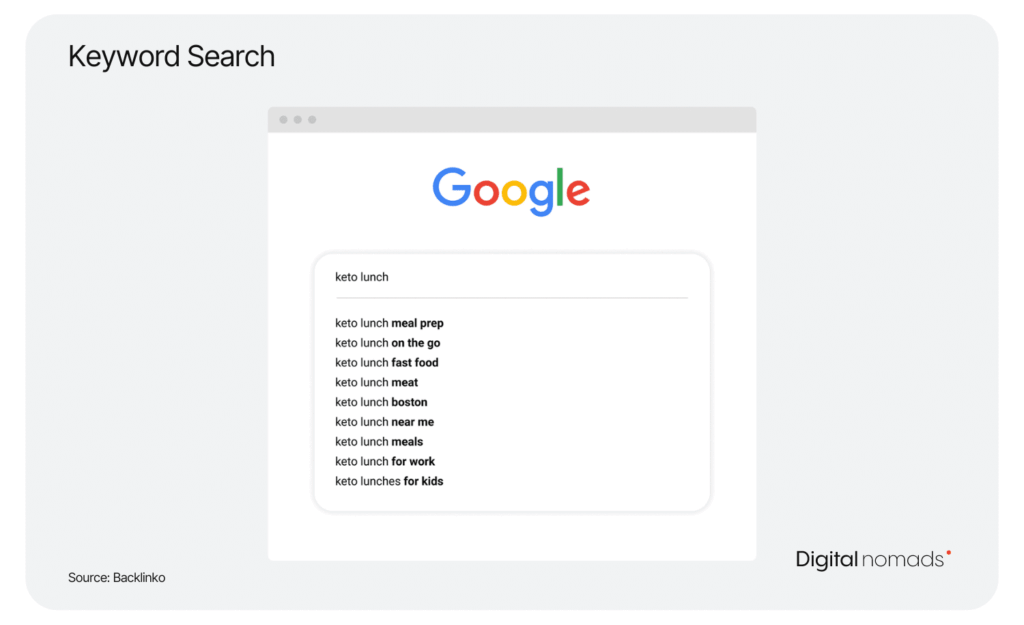
This way, if someone or a search engine wants to find your recipe for cookies, they look at the sitemap and go directly to the page or section.
Importance of Sitemap
Google, Bing, Yahoo, and other search engines use your site map to navigate the different pages on your site.
It informs search engines about the important pages and files on your website and provides essential details about them.
Further, these sitemaps are used to inform search engines about the specific type of content that your pages carry including video, images, and news. Hence, it makes it easy for search engines to navigate your page when users search for specific information in specific content.
For example, if a user searches for a “short video on the baking cake”
Google can easily find your page if your videos are shorter than others.
This is because a sitemap can include information such as video duration, ratings, and age-appropriate content.
Importantly, Google largely finds web pages through links and if your site is newly built and has a handful external links it makes it easy for Google to find your website.

What are the Different Types of Sitemaps?
Sitemaps are classified into two types:
- HTML Sitemaps
- XML Sitemaps
However, XML sitemaps are bifurcated into four different types that include:
- Image sitemap
- Video sitemap
- News sitemap
- Mobile sitemap
Let us discuss these sitemaps in detail.
HTML Sitemap
According to the survey, 80% of websites have an HTML sitemap which is designed for human users to navigate the site.
Now, you might be wondering what is HTML sitemap. While, an HTML sitemap is a webpage on your website that lists all the other pages in a structured, organized manner.
It is created primarily for human visitors to help them navigate the site more easily and find the information they are looking for. Unlike XML sitemaps, which are designed for search engines or bots, HTML sitemaps are user-friendly and readable by people.
For example, if you have a website of baking cake, your HTML site map might look like this:
Home
|– Recipes
|– Cookies
|– Cakes
|– Bread
|– Blog
|– My First Cake
|– Tips for Perfect Cookies
|– About Me
|– Contact
XML Sitemap
XML sitemap is a file that lists all important pages of your website in a format that is specifically designed for search engines. That is why 95% of websites have XML sitemap. The files are formatted in a structured way that search engine bots can easily read.
Such type of sitemap helps search engines like Google, Bing, and others understand your website’s structure and discover all its pages. It provides the crawlers the crucial information about the URLs in the site and their order of importance.
Noticeably this sitemap set different priorities for each page that range between 0.1 – 1,0. Additionally, these sitemaps also inform crawlers about the date when the file was last updated, the type of content, and how frequently the page is modified.
Here is an example of XML sitemap:

Image Sitemap
It ensures search engines can discover and index all the images on your site. Importantly, it can include metadata like image subject, license information, and captions which enhance the visibility of images in search results.
Video Sitemap
The video sitemap includes information about video duration, title, description, and age-appropriateness, which improves the chances of videos appearing in relevant searches.
News Sitemap
News sitemap includes metadata like publication date, title, and keywords, which aids in timely indexing and visibility in news search results.
Mobile Sitemap
Ensures that search engines can access and index the mobile version of your site’s content. Further, it lists URLs specifically designed for mobile devices, ensuring mobile-optimised pages are properly indexed for mobile search queries.
What are the Benefits of Sitemaps?
Sitemaps offer numerous benefits to website owners and also ease the work of SEO professionals in elevating website visibility and indexation.
Here are the benefits of Sitemaps in detail:
Enhance User Experience
If you are a non-technical user then also HTML sitemaps can easily help you navigate your site easily. HTML sitemaps provide a clear and organized overview of your website which improves your user satisfaction and make it easier for visitors to find the information they need.
Faster Content Delivery
XML sitemaps ensure that your latest content is indexed quickly which allows your content to appear in search results sooner. Further, by submitting a sitemap, you inform search engines about new or updated content promptly which crawls your website content quickly and provides expected results.
Improves Site Structure Visibility
Sitemaps works as a complete blueprint of your website, which highlights the relationships between different pages and sections. Having such a blueprint helps search engines and visitors understand the organisation of your site, which improves SEO and user navigation.
Facilitates SEO for large Websites
Sitemaps are particularly helpful for large websites with complex structures. E-commerce websites like Amazon can facilitate assurance on page indexation through sitemaps. Moreover, sitemaps prevent important pages from being overlooked by search engines, which enhances overall site SEO performance.
Improves Indexing Through Search Engine
Sitemaps are developed and structured to ensure that search engines can find and index all the important pages on your website. It is designed in a way that web pages become easily discoverable through regular browsing. Such easy discovery of pages elevates your website’s visibility in search engine results which potentially increases organic traffic.
Ok, with that covered… let’s look at sitemap implementation and how to get a sitemap installed…
Creating A Sitemap
To create a sitemap you can use popular plugins offered by Yoast SEO, Rankmath or Google XML sitemaps… there are ALOT more, but lets stick with these.
These plugins will automatically generate a sitemap for your website if you are a WordPress user.
If you are a non – WordPress user you can use an online tool like XML-sitemaps.com to generate a sitemap. Enter your website URL and follow the prompts to create a sitemap.
If your site is small, you can manually create a sitemap. Save the following code as sitemap.xml and upload it to your website’s root directory.
<?xml version="1.0" encoding="UTF-8"?>
<urlset xmlns="http://www.sitemaps.org/schemas/sitemap/0.9">
<url>
<loc>https://www.example.com/</loc>
<lastmod>2024-06-01</lastmod>
<changefreq>monthly</changefreq>
<priority>1.0</priority>
</url>
<url>
<loc>https://www.example.com/about</loc>
<lastmod>2024-05-20</lastmod>
<changefreq>yearly</changefreq>
<priority>0.8</priority>
</url>
<url>
<loc>https://www.example.com/blog</loc>
<lastmod>2024-06-10</lastmod>
<changefreq>weekly</changefreq>
<priority>0.5</priority>
</url>
</urlset>
Next, upload the sitemap to your website. Use an FTP client like FileZilla to connect to your web server. Navigate to the root directory, often called public_html or something similar.
Upload the sitemap.xml file to this directory. If you prefer using your hosting control panel, log in to the control panel (such as cPanel). Use the File Manager to upload the sitemap.xml file to the root directory of your website.
Verify your website with Google Search Console. Go to Google Search Console and sign in with your Google account. Click on “Add Property” and enter your website URL. Choose a verification method such as HTML file upload, meta tag, DNS record, or Google Analytics. Follow the instructions provided to verify ownership of your website.
Submit the sitemap in Google Search Console. Select your website from the property list. Click on “Sitemaps” in the left-hand menu. In the “Add a new sitemap” section, enter the URL of your sitemap, such as sitemap.xml, and click “Submit”.
Check the sitemap status regularly. After submitting, Google Search Console will process your sitemap. Monitor the status under the “Sitemaps” section to identify any errors or issues. Fix any errors found and resubmit the sitemap if necessary.
Maintain and update the sitemap. Regularly update your sitemap whenever you add or remove pages from your website. Resubmit the updated sitemap in Google Search Console if significant changes are made to your site. This ensures that search engines can always find and index your content effectively.
How to Find a Sitemap?
There few effective ways to find sitemap for your website:
Manual Check
One of the most easiest way to check sitemap is through manual check.
You can simply just search for your sitemap through Google search…
You will easily get redirected to your sitemap if your website uses wordpress or Yoast SEO plugins.
As you can see we took neil patel website as an example and by commanding
https://neilpatel.com/sitemap.xml on Google, we redirected to a simple file that lists all the sitemaps of a website.
Using Search Operators
Another way to find a sitemap is by using search operators on Google. These operators are special commands you enter into the search bar to help narrow down your search results. This method is quick and can be used for any website.
Start by opening Google. In the search bar, type site:neilpatel.com filetype:xml and hit enter. Replace neilpatel.com with the domain of the website you are checking. This command tells Google to search within the specified site and look for XML files, which usually include sitemaps.
For example, if you want to find the sitemap for “neilpatel.com”, you would type:
“site:neilpatel.com filetype:xml”
You might also try inurl:sitemap to search for URLs containing the word “sitemap”. This can help locate both XML and HTML.
By using these search operators, you can quickly find the sitemap for most websites, aiding in better understanding the site’s structure and ensuring all important pages are discoverable.
By combining manual searching and search operators, you can efficiently locate sitemaps and enhance your SEO efforts.
Using Google Search Console
Finding your sitemap through Google Search Console is straightforward and effective. Google Search Console provides detailed insights into your website’s performance, and it includes tools to manage and submit your sitemaps.
Start by logging into your Google Search Console account. If you haven’t added your website yet, you’ll need to do so by clicking the “Add Property” button and following the verification steps.
Once inside your account, select your website from the property list on the dashboard. In the left-hand menu, click on the “Sitemaps” section under the “Index” category. This section shows a list of sitemaps that you’ve previously submitted. If you haven’t submitted one yet, you can add it here.
To find your sitemap, look for the URL listed under the “Submitted sitemaps” section. It usually ends with /sitemap.xml or a similar variation. Clicking on it will provide more details about the sitemap, such as when it was last read and any indexing issues Google encountered.
Below is an example of what the “Sitemaps” section looks like in Google Search Console:
By using Google Search Console, you can easily locate and manage your sitemaps, which ensure that Google has the most up-to-date information about your website’s structure.